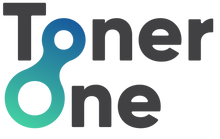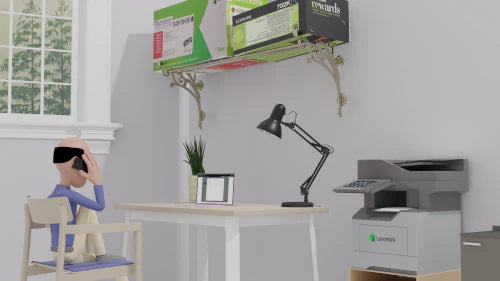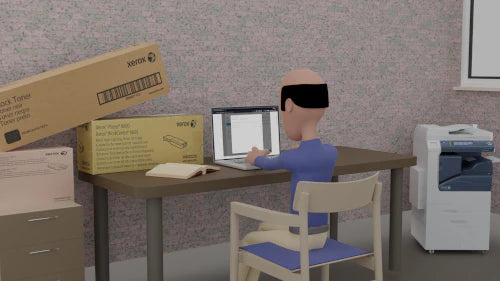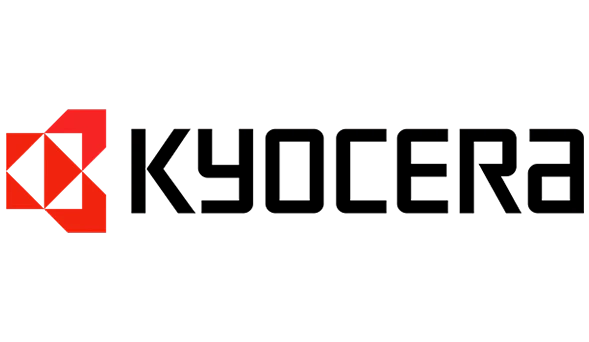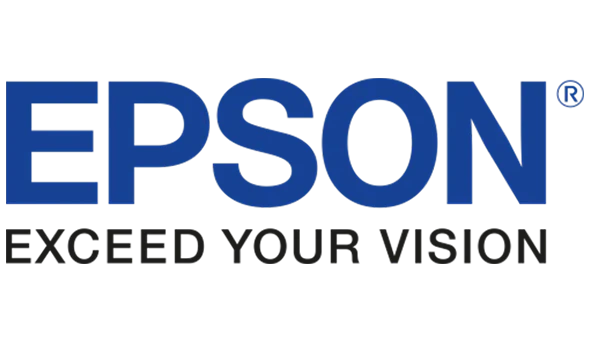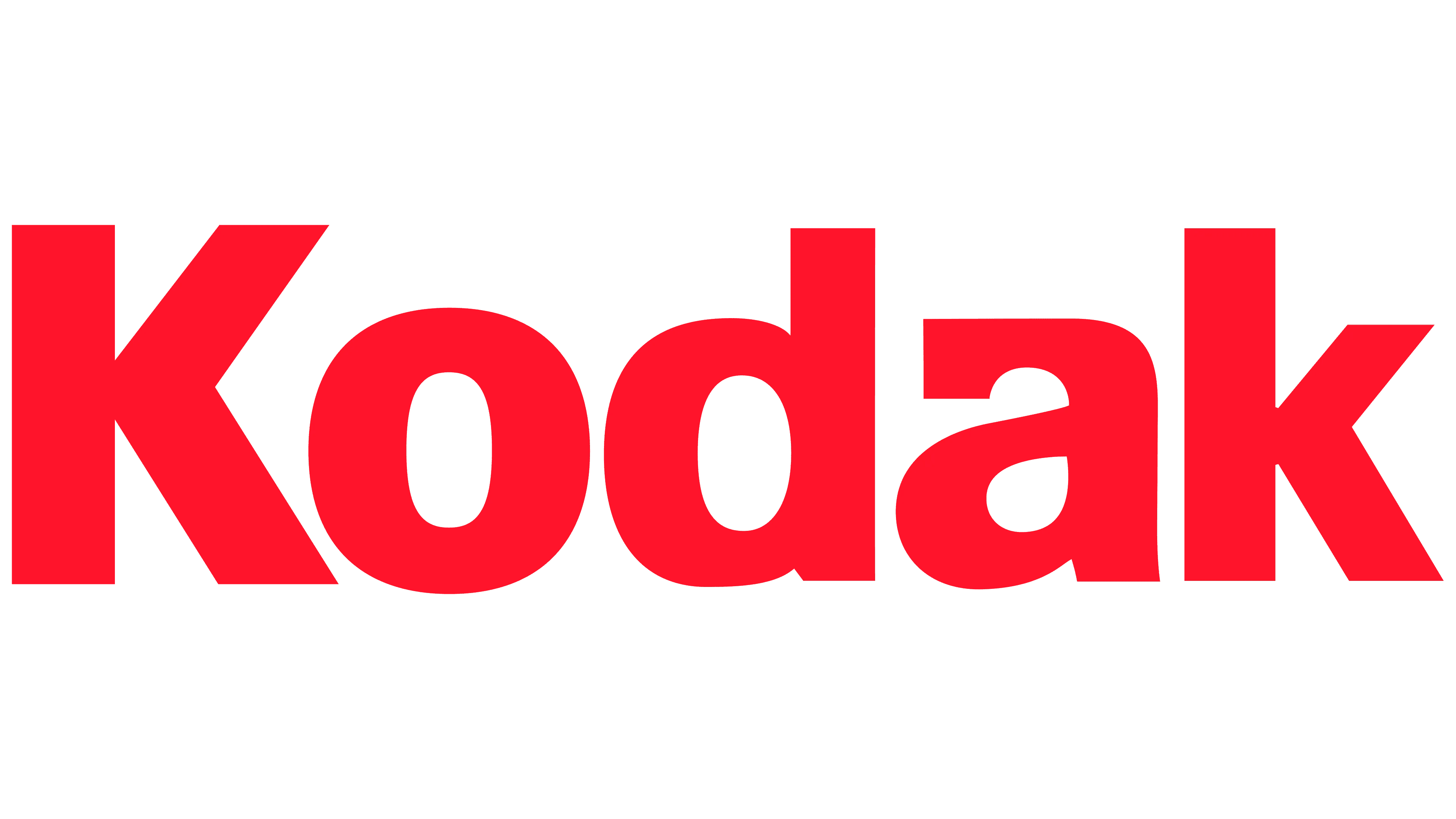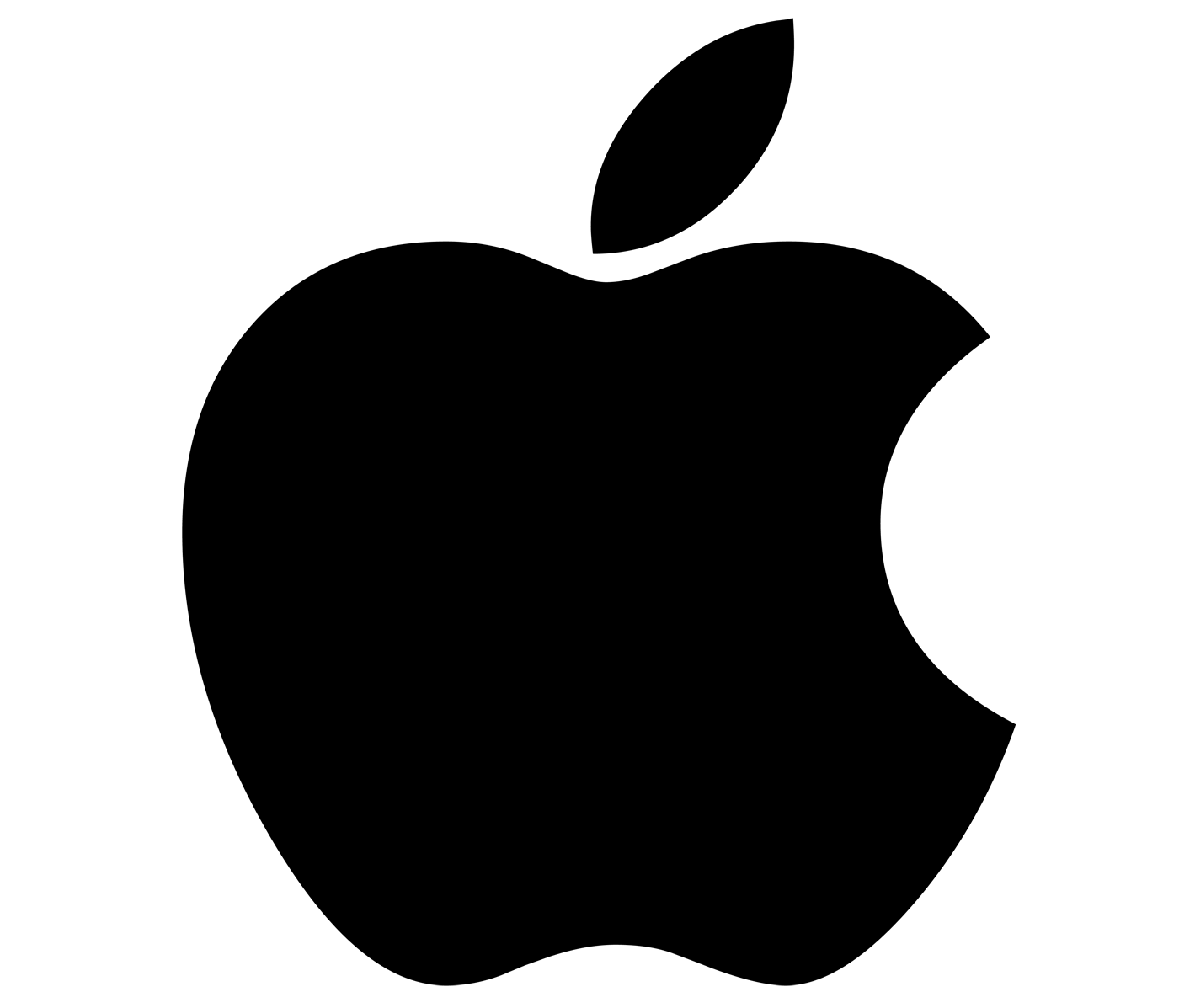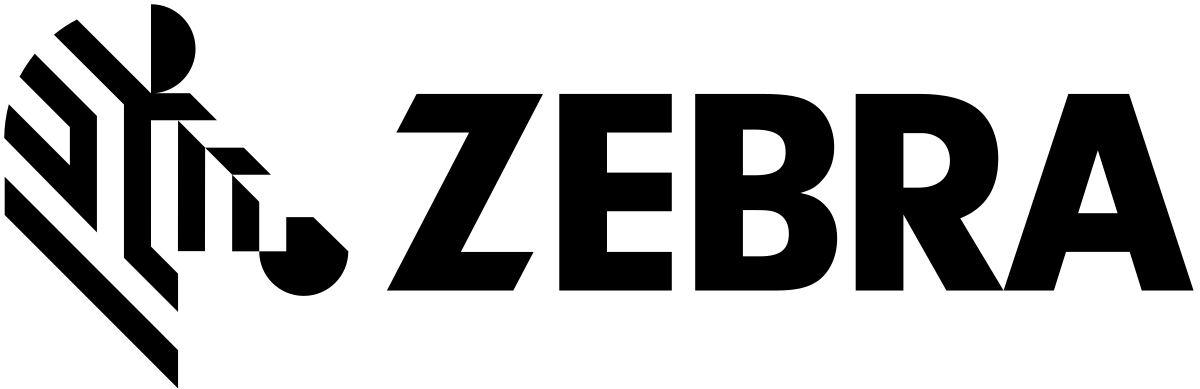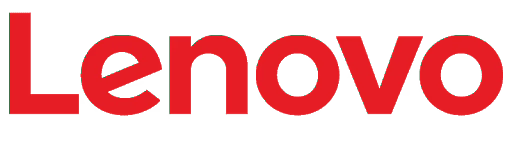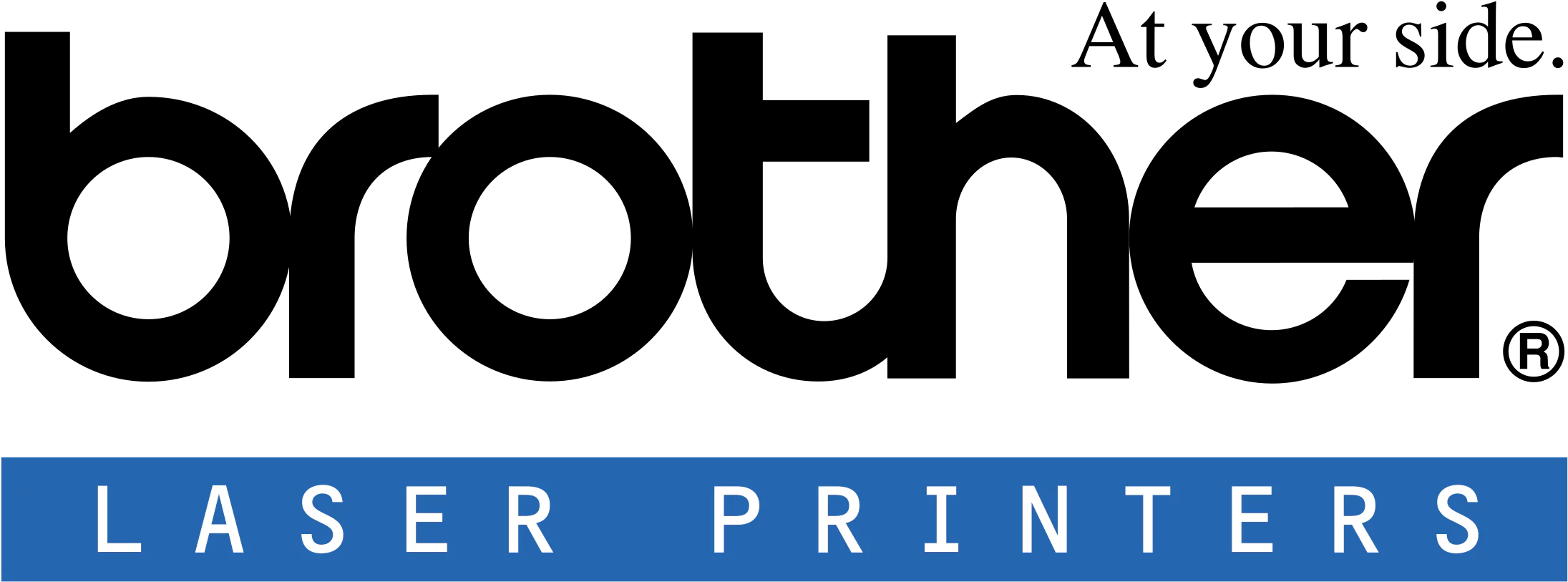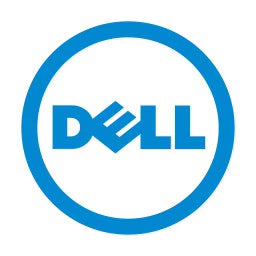If you have recently purchased a new HP printer and are struggling to figure out how to change your printer's ink cartridge, we can help. We understand that it can be difficult figuring out how to use and set up your new printer, and you want to make sure to change your ink cartridges appropriately. Here at Toner One, we have put together a short guide to help you understand how to change your HP printer's ink cartridge - so you can get printing quickly and efficiently.
We are a printer consumables store, selling everything that you need for your printer from toner cartridges, to ink cartridges, to drums and more. We are one of the leading go-to places for printer consumables, and our affordable prices and excellent service has launched us right to the top in no time. All of our ink and toner cartridges are 100% genuine - providing you with the highest quality printing results for all of your needs.
Step One
When you install a new ink cartridge in your HP printer, your printer will most likely prompt you to load paper inside it so that it can complete an ink cartridge alignment. To complete this step, you need to power your printer on, slide the paper within your printer, and close your printer.
Step Two
You will need to remove the current cartridge that is in your printer (if there is an existing cartridge in your printer already). To remove an ink cartridge already in your printer, you have to open the ink cartridge door and then wait for the carriage to move to the centre. Then you need to press down very lightly on the ink cartridge to release it, and pull it towards you out of its slot. If you don’t have an ink cartridge in your printer already, you can skip this step.
Step Three
Now it comes to your new HP ink cartridge. You need to remove your ink cartridge from its package, and remove the plastic protective tape. Make sure you don’t touch the copper-coloured contacts or the ink nozzles on your cartridge - touching these parts of your cartridge can result in ink failure and printing problems. You now need to slide your new HP ink cartridge into its slot until it snaps firmly into place.
Step Four
The next step once you have loaded your ink cartridge is to close the ink cartridge door, and use your printer to align your new ink cartridge. Then you will be all set and ready to go.
HP Ink Cartridges at Toner One
We hope that this short guide has helped when changing the ink cartridges in your HP printer. If you are looking for genuine HP cartridges for your printer, then you are certainly in the right place. Here at Toner One we stock a wide range of ink cartridges from leading brands, including HP Ink Cartridges.
All of our printer ink cartridges are 100% genuine - meaning that you will get the highest quality printing results possible when you shop with us. Our HP ink cartridges are compatible with a wide range of HP printer models, and we have both standard, low-capacity, and high capacity cartridges to choose from dependant on your printing volumes. We have HP cartridges available in both black and colour options, to suit your printer model.
If you would like to shop our range of HP ink cartridges, visit our website and place your order with us today. We offer free tracked shipping, and will ship your order within 1 working day with your tracking information sent directly to your email. We also offer a 30-day returns policy on all of our items - with an easy return process if you are not fully satisfied with your order.
Have any questions for our team? Don’t hesitate to contact us. We have a helpful and friendly team here at Toner One that are always here to help, and to answer any questions that you may have. To reach our team you can give us a call on 01462 544 955, or fill out our online contact form and we will get back to you shortly.