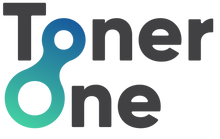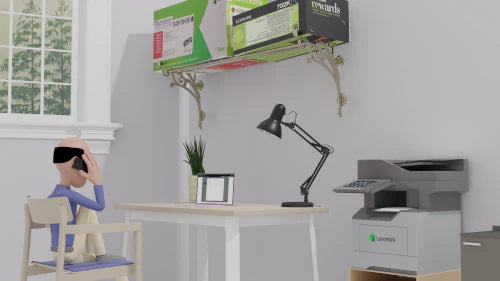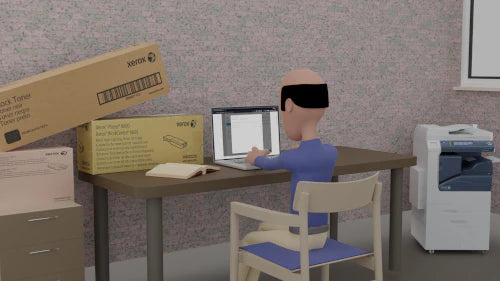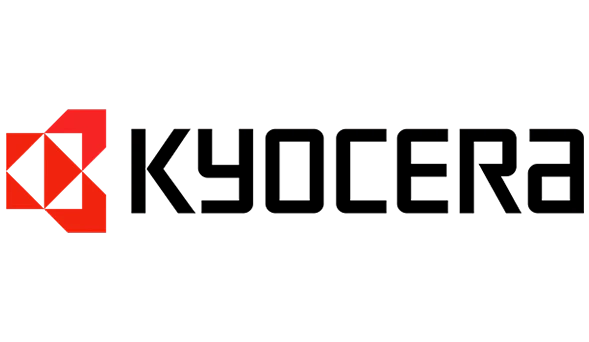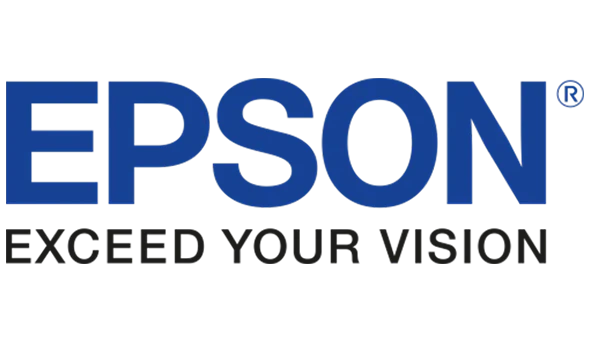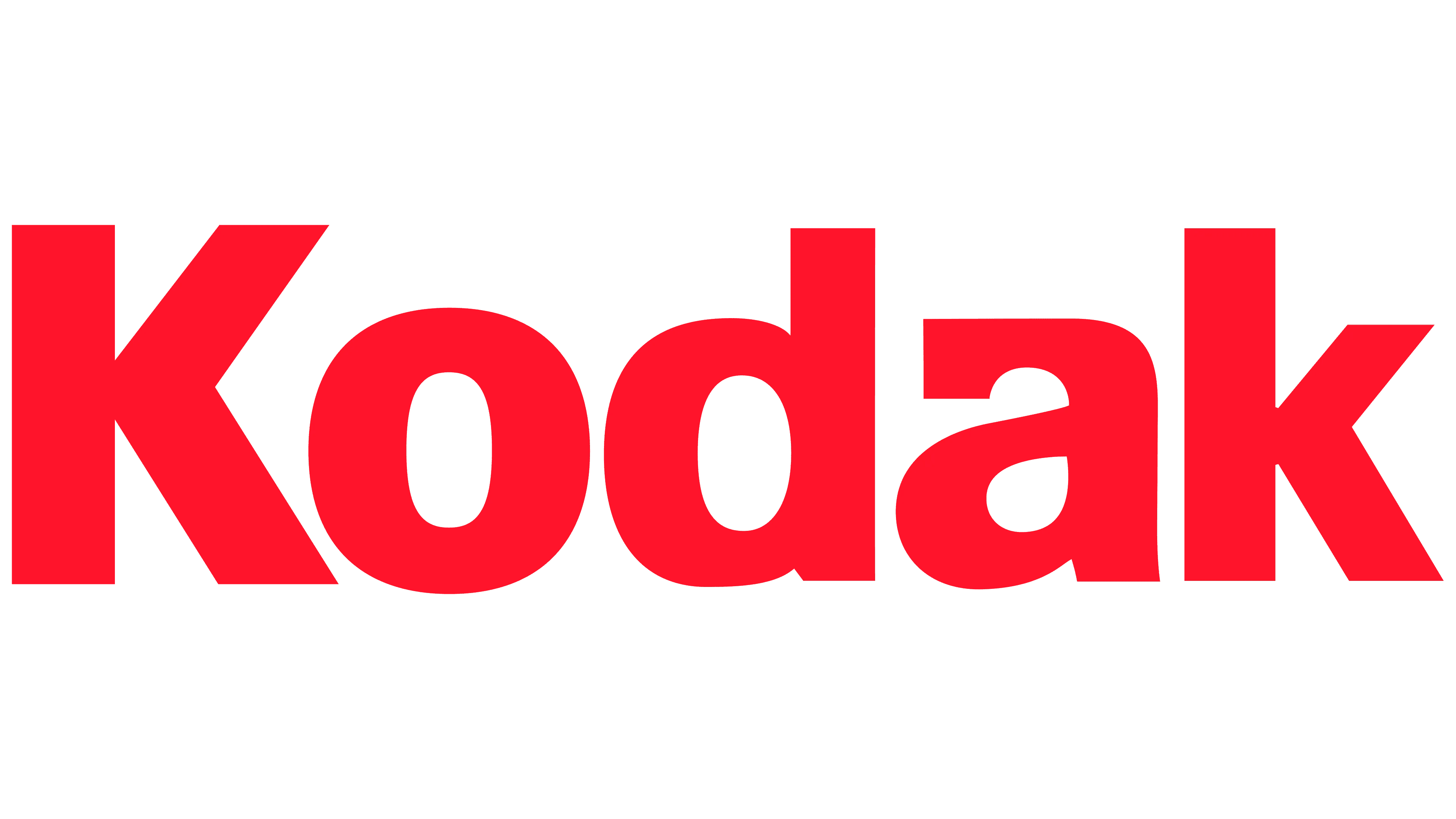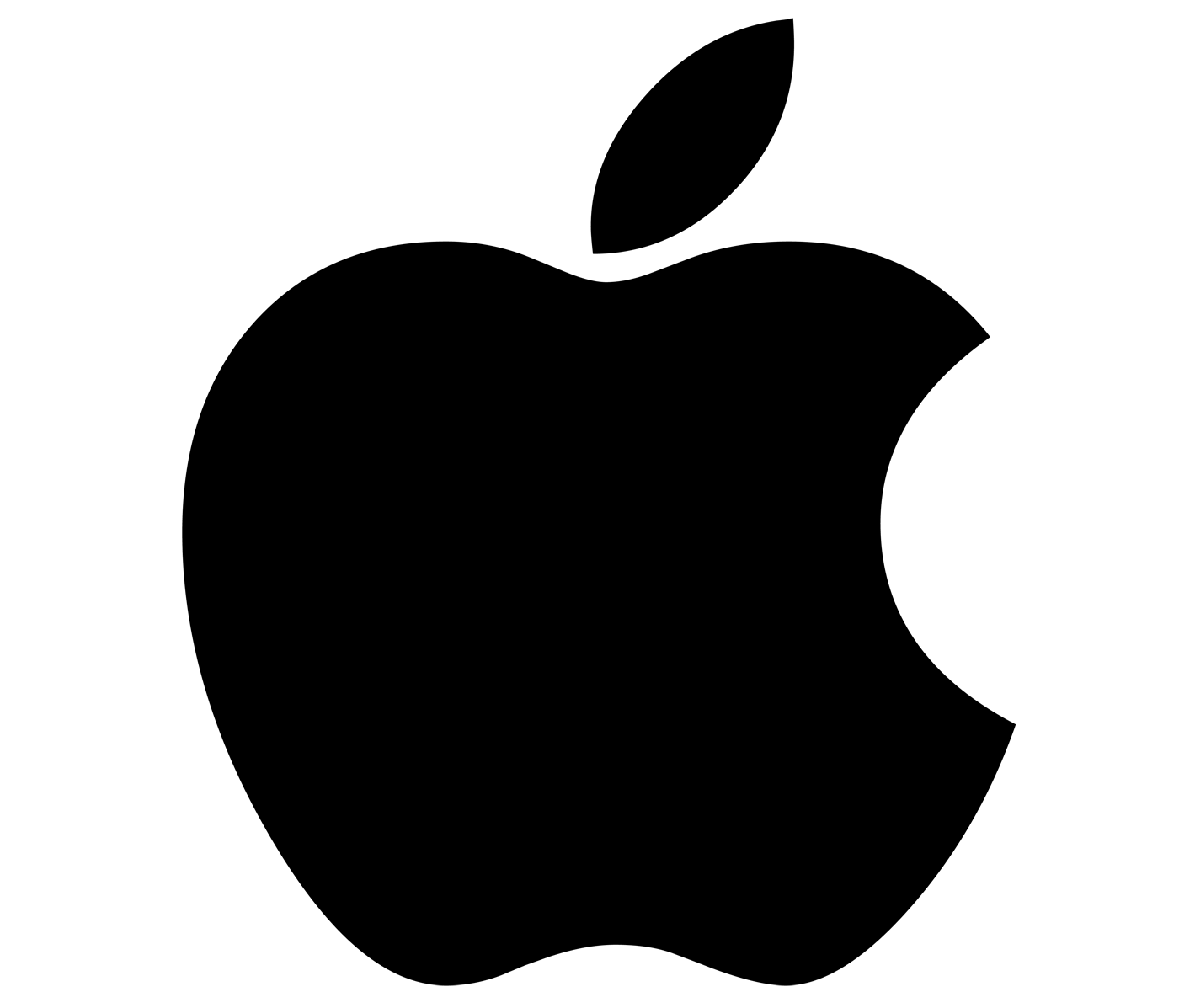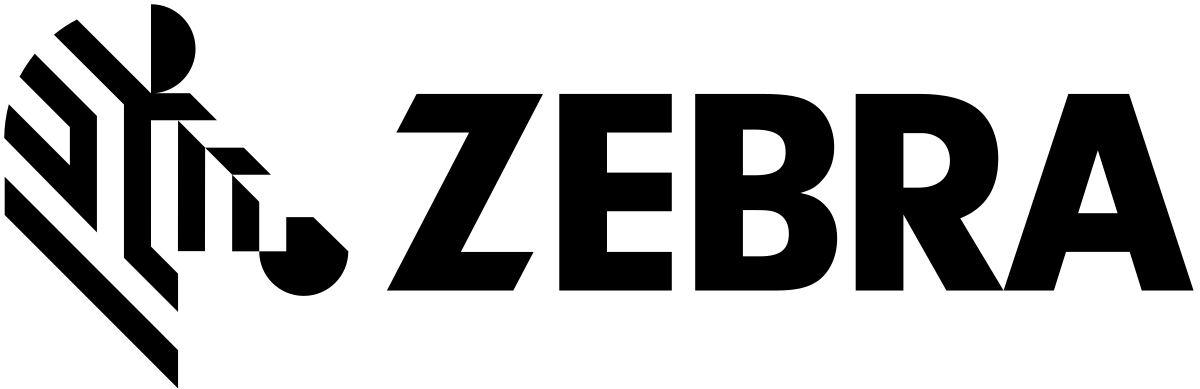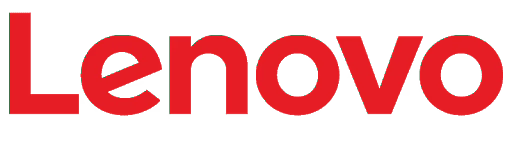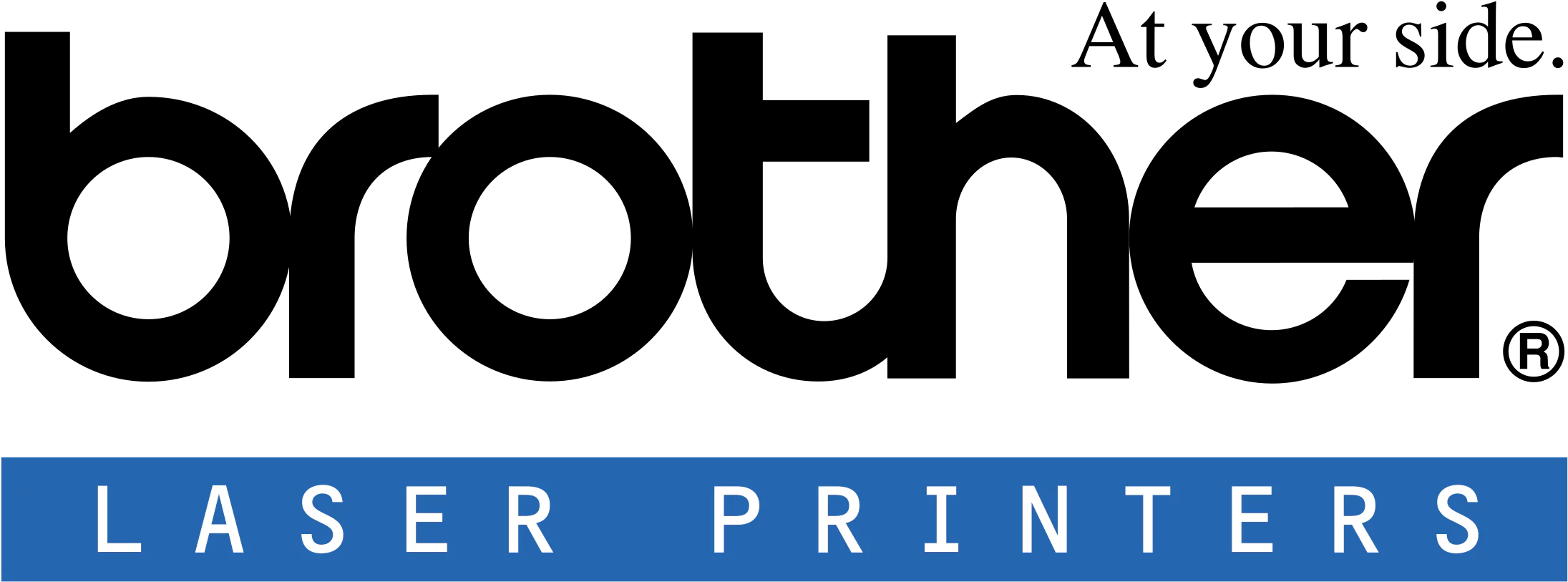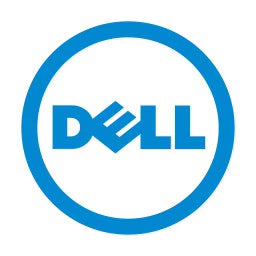When it comes to printing, nothing disrupts your workflow more than encountering a toner cartridge issue. If you use an HP printer, you might occasionally face problems like cartridge recognition errors or uneven toner distribution. These issues can be frustrating, but troubleshooting steps provided by HP's support resources can often resolve them quickly, ensuring minimal disruption to your printing tasks. This troubleshooting guide provides step by step instructions to help you resolve these issues from the comfort of your home, ensuring your printer operates smoothly and efficiently.
Cartridge Recognition Errors
Symptoms: Your HP printer does not recognise the toner cartridge, or you receive an error message indicating a cartridge is not detected. These issues can arise due to various factors, including cartridge compatibility, installation errors, or printer firmware issues.
Step by Step Solution;
Step 1: Reset the Printer
- Turn off your printer
- Unplug it from the power source
- Wait for about 1 minute
- Plug the printer back in and turn it on
Step 2: Reinstall the Toner Cartridge
- Open the printer’s toner cartridge access door
- Remove the cartridge in question
- Check for any protective tape or covers that might not have been removed when the cartridge was first installed
- Reinstall the cartridge, ensuring it clicks into place
Step 3: Clean the Cartridge Contacts
- Remove the cartridge
- Use a soft, lint free cloth to gently wipe the copper coloured contacts on the cartridge and the contacts inside the printer where the cartridge seats
- Reinstall the cartridge
Step 4: Update Printer Firmware
- Sometimes, recognition errors are due to outdated printer firmware
- Visit the HP Customer Support website, find your printer model, and follow instructions to update the firmware
Uneven Toner Distribution
Symptoms: Prints are streaky, faded, or have blank spots. These print quality issues may indicate problems such as low toner levels, a dirty printer drum, or defective toner cartridges.
Step-by-Step Solution:
Step 1: Check Toner Levels
- Many HP printers allow you to check toner levels directly from the control panel. Refer to your printer manual for specific instructions
- If the toner is low, replace the cartridge
Step 2: Distribute Toner Evenly
- Remove the toner cartridge from the printer
- Gently rock the cartridge back and forth about 5-6 times. This helps redistribute the toner powder evenly inside the cartridge
- Reinstall the cartridge and run a test print
Step 3: Perform a Cleaning Cycle
- Access the printer’s menu from the control panel
- Navigate to the "Service" or "Maintenance" menu
- Select “Clean Print Heads” or “Clean Cartridge” to start the cleaning process
- After the cleaning cycle, print a test page to check if the issue is resolved
Some Additional Tips
Check for Compatibility
Ensure that the toner cartridges you are using are compatible with your HP printer model. Using non compatible cartridges can lead to recognition errors and poor print quality. Always refer to the printer's manual or the manufacturer's website to verify the compatibility of toner cartridges with your specific HP printer model.
Use Genuine HP Cartridges
While third party cartridges can be tempting due to their lower cost, using genuine HP cartridges ensures optimal performance and reduces the likelihood of encountering issues. Using genuine HP cartridges not only ensures optimal performance but also helps maintain the printer's warranty, protecting your investment in the long run.
Regular Maintenance
Regular maintenance of your printer is crucial. Clean the inside of your printer from dust and toner powder build up every few months. Regular maintenance not only ensures consistent print quality but also extends the lifespan of your equipment, reducing the need for costly repairs or replacements.
Consult the User Manual
For more detailed instructions specific to your printer model, always refer to the HP user manual. Consulting the user manual provides valuable insights into troubleshooting specific to your printer model, helping you address issues effectively and maintain optimal performance.
Peace of Mind When Troubleshooting Your HP Toner Cartridges
By following these troubleshooting steps, you can resolve common HP toner cartridge issues effectively. This not only saves you time and frustration but also extends the life of your printer, ensuring you get the best possible print quality for your documents and images. Ultimately, regular maintenance and using genuine HP cartridges are key to a smooth printing experience.
Should you have any questions, need some expert advice on your HP toner cartridges or wish to stock up on HP toner cartridges for the best price, then head over to the Toner One website or contact us directly to order HP toner cartridges for your printer.
Simply give us a call on 01462 233 669, email us at admin@tonerone.co.uk or complete our online enquiry form and one of our experts will get back to you promptly to secure your required HP toner cartridges.